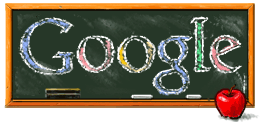Make Mail Matter!
This week, a few words on emailing with ease, efficacy, and proper etiquette.
Email: By many accounts, the single most popular use of the Internet. But, as with many applications, mastering just a few quick strategies can make your emails more effective, powerful, and well-received...
Also, while we're on the subject of email: if you haven't made the switch to this year's new HWRSD webmail, do so! Benefits include less possibility of "lost" messages, since all mail is stored on the district servers, and automatic archiving, which makes your email searchable. You'll never lose a message again!
Email: By many accounts, the single most popular use of the Internet. But, as with many applications, mastering just a few quick strategies can make your emails more effective, powerful, and well-received...
- Use effective email subjects! Perhaps the most important way to ensure that your mail is read and prioritized by your reader. A good subject, according to Harvard leadership guru Stever Robbins, summarizes the important information of a message. "Homework Center closed Thursday" is a much more effective subject than "Homework Center" -- readers will be more likely to open your message promptly and remember the most important content!
- Use context cues. Answering a question via reply email? Robbins suggests repeating the question before giving your answer; wherever possible, I find cutting and pasting a single line of the original message to be an equally effective reminder. Help keep your reader from having to read their own original message to figure out what you are responding to!
- Send actual links wherever possible! Sending a web address via email is a great way to share online teaching tools and resources. Sending a link which readers need only click on to open it makes it much more likely that people will go right to the webpage you're sharing. Like most web-based email, our HWRSD webmail allows links to be click-able if you include the full web address, including that http:// stuff.
- Use CC sparingly but powerfully. Cc is more effective if the cc'd recipient can see, quickly, why they got the email. Robbins recommends including notes directly addressed to each cc'd party in the email itself -- for example, if I cc'd our principal on a message to a peer about a teaching collaboration, I might include the line "Barbara: please join us, if you can, to observe this experiment in co-teaching!" in my main message.
(Students, by the way, have no experience with carbon paper, and thus tend not to understand the difference between a cc'd message and a message addressed to them. If you must add a cc or bcc, think of your audience, and act accordingly.) - Consider your reader's habits...and their environment...when deciding if email is the best way to communicate. Many teachers read their email during their planning period; some wait until after school; not all of us do so from home. It might seem obvious, but notes in mailboxes, phone calls, and just plain walking down the hallway are often overlooked in our zeal to get everything done from the comfort of our own desk!
- Similarly, consider using email if your message would benefit from its unique communicative qualities. The virtues of email lend themselves especially well to some kinds of communication. Personally, I find email an ideal tool if my intention is to pass along a reminder of future date or time (email is more easily archivable), to send along digital materials (always include a line about why you think the reader will find this useful!), when I need to leave a paper trail, or if my desire is to bring several people into the loop while making sure they know who is in that loop!
Also, while we're on the subject of email: if you haven't made the switch to this year's new HWRSD webmail, do so! Benefits include less possibility of "lost" messages, since all mail is stored on the district servers, and automatic archiving, which makes your email searchable. You'll never lose a message again!