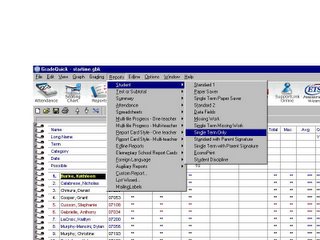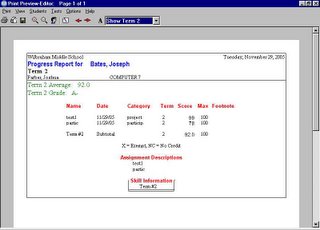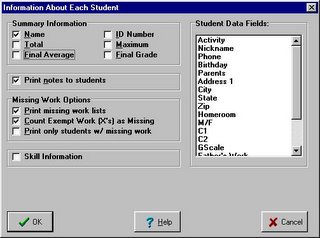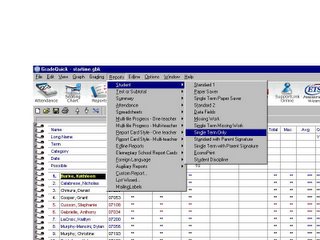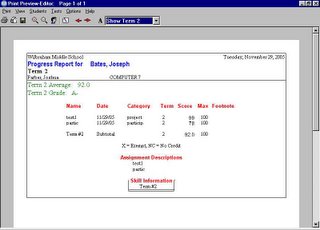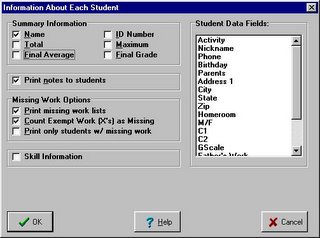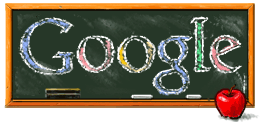On one level, research is all about the sources: how we find them, how we use them, and, ultimately, whether their information is accurate and usefully presented.
Today we discuss World Book Online and Wikipedia -- two vastly different types of online encyclopedias which might change the way you think about student research... and how you use it in your classes!
For several years, the WMS library has purchased a subscription to the
World Book Online for use in our school.
Like other online sources, World Book Online allows us to put the "same" copy of World Book into multiple hands at once -- where only one student at one time can use a given volume of the print World Book, the same entry in World Book online can be used on multiple computers simultaneously.
In addition, World Book Online is updated monthly by the same cadre of trustworthy researchers who select and update the print edition. From Social Studies to Science, students studying the modern world can find the most recent and relevant information in World Book Online.
World Book Online is up for renewal this week. Before you decide whether you wish to continue to have it available to our students, please consider the following discussion of a very different kind of online encyclopedia!
Left to their own devices in the library, many students who
would benefit best from the World Book (online or in book form) go to
Google instead, and from there find
Wikipedia quickly. For example, a simple search for
Charles Dickens Biography reveals the Wikipedia entry on that subject as Google's most popular result.
99% of the time,
Wikipedia is an especially wonderful resource. Organized like an encyclopedia, but cross-referenced by in-entry links to allow students to pursue their own needs as they research, each entry is presented in clear language, and organized by easy-to-access subsection. In just a few years, Wikipedia has gone from a loose assemblage of tiny articles to over 3/4 of a million articles on the usual complement of encyclopedic subjects.
But Wikipedia is a
wiki -- a new type of online resource that is created, and editable, by any and all of its users. And thus -- since not all users of the internet have the best interests of other users in mind -- every once in a while, a Wikipedia source which was perfect for your students yesterday has been corrupted since you last saw it.
Wikipedia's core author-and-editor group is a self-selected crowd of intellectuals who quite successfully manage to "revert" any corrupted or mis-written page to its previous stellar accuracy in an average of 8 minutes. And the resource is generally stellar, especially for the most modern and ongoing of issues. But you never know when your visit to a given page will be inside that 8 minute window between page corruption and reversion. As such, Wikipedia information can never be fully trusted as wholly accurate for a given moment in time.
Personally, I recommend Wikipedia to students (highly) with the same caveat I offer for any research: it's a great place to start, but the unique nature of this encyclopedia-like tool mandates that all facts presented be confirmed elsewhere.
An afterthought: Students who are "let loose" in the library for research often run right to the computer. There's a comfort level issue involved here -- students of a digital generation naturally gravitate towards tools of a digital nature. But although we are often suspicious of too much reliance on the world of the Internet for student research, neither print nor digital resources are necessarily "better."
It is true, indeed, that the wider spectrum of possible sources online makes the internet overall a less trustworthy resource than, say, a carefully selected and vetted stack of books in a school library.
But the instantly public and adaptable nature of web pages means that online sources can be much more up-to-date than print resources.
Some online resources are part of a library collection, which means they are selected by district- and school-level profesionals who believe them to best complement the existing resources available on library shelves.
Too, issues of access and collection size come into play when trying to determine whether your class should be doing their research in the virtual world, the real world, or in both for a given research project. What we use should be determined best not by what is there and how, but what we are doing, and why.
There is, then, a whole host of reasons to support the use of online encyclopedic resources for student research.
Even though not all online sources are created alike.
Got a comment? A concern? An idea to share? Leave a comment below, or contact blogmaster Joshua!