Gradequick: Creating Term 2 Progress Reports
A quick how-to...so we can all reach the semi-standardization agreed upon yesterday!
Once you've finished entering grades in Gradequick, select your preferred Report format from the Reports menu.
The EASY way to do this is to select Student and then Single Term Only as follows:
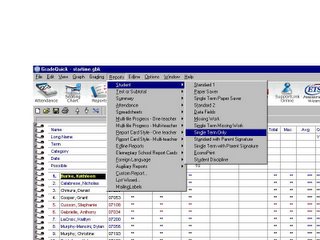
And then, select "View Term 2" from the pull-down menu in the top center of the screen (highlighted in blue below). This will result in a report that includes NO term 1 information, but WILL include all assignments from term two, a subtotal, and a term 2 average and term 2 grade in the upper left hand corner, like this:
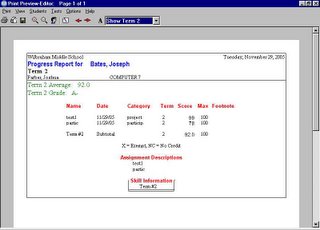
From here...
To remove cumulative grade information: In the Students menu, select Student Info. The following window will pop up:
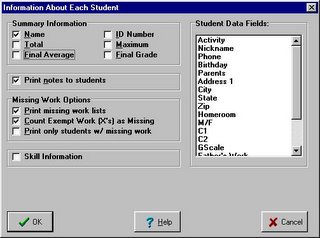
UNSELECT the fields for Final Average and Final Grade, select or unselect other relevant information as you see fit, and select "OK".
To manually select grade information: In the Tests menu, select Select tests and subtotals.... In the resultant pop-up window, select the information you want to include from the left menu, and select OK.
Once you've finished entering grades in Gradequick, select your preferred Report format from the Reports menu.
The EASY way to do this is to select Student and then Single Term Only as follows:
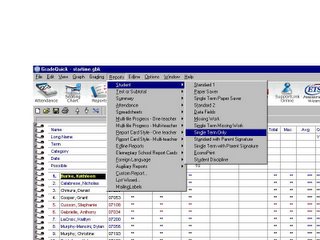
And then, select "View Term 2" from the pull-down menu in the top center of the screen (highlighted in blue below). This will result in a report that includes NO term 1 information, but WILL include all assignments from term two, a subtotal, and a term 2 average and term 2 grade in the upper left hand corner, like this:
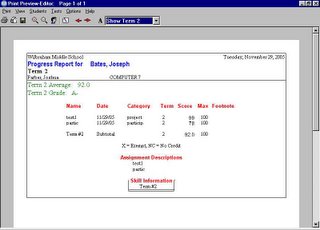
From here...
To remove cumulative grade information: In the Students menu, select Student Info. The following window will pop up:
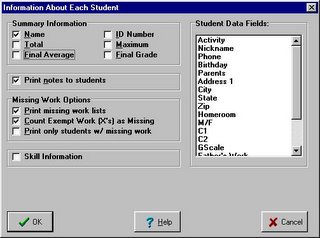
UNSELECT the fields for Final Average and Final Grade, select or unselect other relevant information as you see fit, and select "OK".
To manually select grade information: In the Tests menu, select Select tests and subtotals.... In the resultant pop-up window, select the information you want to include from the left menu, and select OK.

0 Comments:
Post a Comment
<< Home